iPAD MULTI-REPAIR DISCOUNT
WITH ANY PRIMARY iPAD REPAIR PURCHASE, YOU
WILL RECEIVE ALL SECONDARY iPAD REPAIRS FREE!
Our online work order system now has the ability to add multiple repairs for each iPad. Repairs are broken down in to two distinct groups classified as primary repairs and secondary repairs, as referenced below:
PRIMARY REPAIRS
- Glass / Digitizer
- LCD
- Glass / Digitizer & LCD
- Logic Board
- Battery
- Charging Port
SECONDARY REPAIRS
- Headphone Jack
- Home Button
- Camera
- Microphone
- Speaker
- And Many More
MULTI-REPAIR iPAD DISCOUNT – EXAMPLE:
In the event that you are in need of an iPad glass repair and a headphone jack repair, you would pay for the glass repair, and the headphone jack will be free! Additionally, ALL other secondary repairs (i.e. camera, microphone, etc.) will also be free. In the event you only need secondary repairs, your cost will be $59 for the first secondary repair, ($89 for iPad Pro models) with any additional secondary repairs being free.
TESTIMONIALS