With over 70,000 searches per second, Google search has permeated every aspect of our lives. It’s no surprise that it’s also the springboard for most students when researching. With so much information out there, leveraging Google’s power can be tricky at times. That’s why we’ve assembled 11 Google search tips for students.
How the Google Algorithm Works
Before employing any search tips, it’s important to understand how the Google algorithm works.
Google has been the darling of web searches for over 15 years and holds over 90% of the market share. There’s a reason for that: it’s reliable and easy to use. Google uses multiple algorithms to return the best results to on any query but you’ll often hear it referred to singularly as the Google algorithm. Today, the algorithm is designed to understand user intent. This is key and has taken Google five years to design the algorithm where it is today.
The algorithm applies the latest research on natural language understanding. Ultimately, this improves 30% of searches and is able to understand language nuances like synonyms and misspellings.
Understanding this algorithm will help any user search on Google. Now onto Google search tips for students.
#1. Keep It Simple
Since the Google algorithm is smarter than ever, it’s able to understand more complex queries. However, keeping your search as simple as possible is key to returning the best results. Remember there are millions of webpages on the internet that Google sorts through in a fraction of a second. Help Google out by eliminating any extraneous or filler words.
If your search query is more complicated, you can try putting the most the most important part first (think topic) followed by the general idea of what you’re looking for to return more accurate results.
#2. Use Quotations
Quotations tell the Google algorithm that you want results to match your query exactly.
#3. Use the Plus/Minus Sign to Leverage Results
Does a certain word need to be included in any results Google returns? Add a plus sign in front of these words.
Example:
Bay of Pigs invasion +Kennedy will return results about Bay of Pigs with Kennedy
Want to narrow your search? Use the minus sign after your search query to eliminate certain words. You can exclude as many words as you like but must use a minus sign in front of each one.
Example:
Bay of Pigs invasion -Kennedy will return results about Bay of Pigs without Kennedy
#4. Use Tools to Narrow Search
Particularly helpful when searching for current events, use the Tools settings to filter results by time period and query.
#5. Use Advanced Search
Found under the Settings menu, Advanced Search opens a bevy of options for Google search. Advanced search is a great way to apply multiple filters and restrictions to your search results.
#6. Use an Asterisk
Searching for a speech, poem, or song but can’t remember the name or speaker, author, or musician? Enter a line from the work but replace any words you can’t remember with an asterisk.
#7. Search for Related Pages
If you find what you’re looking for on Google but want to find other sources, use the related function. Type related: followed by the URL to return related websites.
#8. Search by Site or Domain
To view search from a single site or domain, type site: then the site or domain with no spaces. Type the search query after to view results within that site or domain.
Examples:
site:edu Frida Kahlo returns results about Frida Kahlo from .edu domains.
site:gov the declaration of independence returns results about The Declaration of Independence from .gov domains.
site:agirepair.com buyback returns results about buyback on agirepair.com
site:edutopia.org distance learning return results about distance learning on Edutopia.org
#9. Search by Filetype
Similar to searching by site or domain, students can also search by filetype. Enter filetype: followed by the type of file without a space. Then enter the query. This is great way to find useful PDFs or PPTs to aid in research.
Examples:
filetype:pdf Bill of Rights returns pdfs on the Bill of Rights.
filetype:pptx Newton’s Laws returns Power Point presentations on Newton’s Laws.
#10. Use Google Scholar
Google Scholar is a great tool to use when students are hunting for academic, peer-reviewed articles on a topic. You can also include patents to search for inventions and innovations.
Similarly, students can use Google Patents to search for patents directly and include scholarly articles.
Both platforms allow students to enable email notifications for topics when new articles or patents are published.
#11. Use Google Books & News
Two other great resources are Google Books and Google News. Google Books indexes millions of books while Google News provides digital microfilm for hundreds of newspapers. Both platforms allow students to search by topic as well as by book or publication.
AGiRepair is a leader in mobile device repair, protection plans, parts, device buyback, and white glove provisioning services, offering comprehensive solutions for school districts, repair depots, and other organizations. For more information, contact us today!