First introduced in the 1990s, one-to-one computing programs have come a long way over the last 30 years. While the benefits of one-to-one technology in schools is clear, the path to implementation is not always so. Use these seven tips to ease the process of implementing your 1:1 program.
Plan
The most extensive phase of any 1:1 computing implementation is the planning phase. From budgeting to buy in, a thorough planning process is essential for a smooth deployment. Consider the following during planning:
• Be sure that a one-to-one program will support any instructional shortcomings identified, moreover the needs of your teachers, students, and school.
• While you may have an idea of what type of device is best, do your research to ensure the devices you choose are best for your students.
• Tying in with the type of device you choose, having the right funds and budget lined up for your devices, as well as monies allocated for protection, parts, and repair, is a must.
• Buy in from school administrators, teachers, and other stakeholders (school board members, staff, parents, students, etc.) is key. Involve these groups often and early.
• Ensure your network and technology staff are equipped to support a large influx of devices.
Phasing in devices slowly is always a good idea. Start with subjects, students, and/or teachers that would most benefit from the introduction of a device in the classroom. This will help work out any kinks prior to full-scale deployment. Whatever your plan is, be sure that it’s strategic and includes pulse and progress checks.
Choose the Right Device
Choosing the right device is essential for any 1:1 deployment. Chromebooks and iPads are the two most popular devices for 1:1 digital learning programs, each with their own benefits:
• Chromebooks: affordable, secure, and stripped-down laptops with an easy interface with most work occurring over the internet
• iPads: an intuitive tablet which is especially effective for young learners
Both devices have seen huge surges in sales during the COVID-19 pandemic.
Schools sometimes choose MacBooks, which offer a more traditional computer experience and are ideal for multitasking. Choosing the right device ultimately depends on the needs of your district and the needs of your students. Be sure to research your options.
Train
A criticism of 1:1 computing is the lack of training for both teachers and students. There is a chance that this could be a student’s first encounter with technology, and perhaps a teacher’s first encounter with the type of device your school chooses. Either way, be sure to hold a comprehensive training session for teachers reviewing the device, daily usage, and basic troubleshooting. This will give teachers more confidence, as well as students. When students see that their teacher can help them when they encounter an issue on the device it builds trust and confidence.
When students are introduced to the devices, be sure to take time to train them on how to use the devices as well.
Implement a Schedule
Another criticism is the purported emphasis on technology over learning, and the increased screen time. Devices should never replace instruction nor hinder learning, but instead, aid and facilitate it. To overcome these obstacles, classroom management is key. Be sure to have “lids down” time. Hands-on activities, learning, and playing without a device is still essential to a student’s development.
Teach Digital Citizenship & Online Safety
It’s an understatement to say technology is everywhere. It’s permeated essentially every area of our lives, and it’s not going away any time soon. It’s imperative that we, as digital citizens, use technology responsibly. Teaching the nine elements of digital citizenship is necessary for any student, regardless of age.
Equally important is teaching internet safety for students. This again applies to any age but should be tailored accordingly. When thinking about online safety, think SMART:
• Stay safe by keeping personal information private. Do not give address, phone number, social media handles, or school name to online strangers.
• Don’t meet someone in person you met online. Check with a parent or guardian.
• Don’t accept friend requests or files from people you don’t know.
• Stop the spread of misinformation by relying on trustworthy sources.
• If you see something or something seem seems off, tell a responsible adult.
Evaluate
What works? What doesn’t? After your 1:1 computing program is underway, don’t be afraid to come back and evaluate the program and make any necessary changes. Holding regular reviews of your program is a fantastic way to address any successes and shortcomings.
Rely on a Partner You can Trust
What happens after devices are deployed? Unfortunately, K-12 devices go through the ringer. From handling to transport, expect eventual damage.
Equally important in your 1:1 deployment is choosing the right vendor to partner with in parts procurement, device protection and repair, and device buyback.
AGiRepair is your all-inclusive partner. We can help your district with all stages of your 1:1 deployment:
• Pre-deployment: Protecting your devices with AGiProtect, a comprehensive K-12 device protection plan with no deductible, unlimited repairs, and flexible terms. We also offer white glove provisioning services in capturing device data and casing.
• During deployment: Parts procurement, and device repair for iPads, MacBooks, and Chromebooks
• End-of-Life Devices: Buying back your used fleet with our K-12 Device Buyback program.
AGiRepair is a leader in mobile device repair, offering comprehensive solutions for school districts, repair depots, and other organizations. For more information, contact us today!